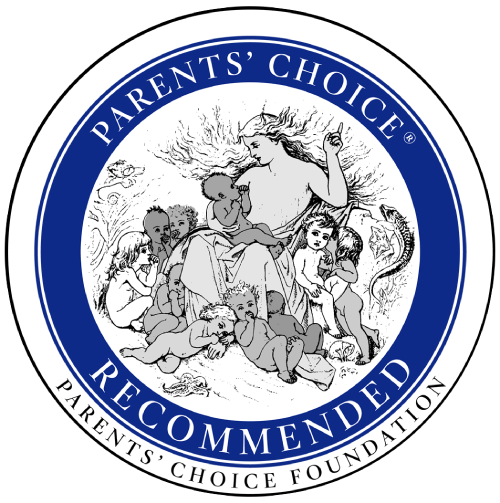Frequently Asked Questions - FAQs
If you have any problems accessing your account or using the program, please Contact Us. We are here to help!
What skills are covered in the Red Apple Reading program?
Red Apple Reading teaches fundamental reading skills taught in PreK to 2nd grades, including letter names and sounds, phonological awareness, word families, high frequency words, beginning and advanced phonics, picture and word vocabulary, comprehension, and print concepts. Click here for a detailed skills list for each level and lesson.
What comes with a Red Apple Reading family account?
Family memberships include access to the entire online reading program with up to 3 children included (additional children can be added for a small fee), plus progress tracking, a dashboard for account management, and free downloadable resources including workbooks, flash cards, and reading tips to enhance the learning experience.
What is a Red Apple Reading educator account?
Educator and school accounts include full online access for classroom students in a public or private school setting, plus class/student progress tracking, dashboards for account management, and free downloadable resources including workbooks, lesson plans, storybooks, and more. Educators paying out of pocket for single classroom access can sign up here to set up a free account. Homeschool families and for-profit tutoring businesses are not eligible for this free account.
What is the Refund and Cancellation Policy?
Monthly recurring payment members can cancel at any time from 1) Cancel link on the Account Profile page of the account dashboard when logged in, or 2) by contacting us via email. Cancellations are processed in 24-48 hours and no future payments will be billed. If you are having any issues with the program please contact us - we will happily and quickly help get your issue resolved. If for whatever reason you still are not satisfied with the program, contact us within 30 days of purchasing on our website, and we will issue a full refund via the credit or debit card used to make your purchase. PLEASE NOTE: This policy does not apply to discounted memberships purchased or obtained through other companies or websites (e.g. Groupon). Click here for more information.
What is the Red Apple Reading Privacy Policy?
View the Red Apple Reading® privacy policy in its entirety at https://www.redapplereading.com/content/privacy-policy or from the link at the bottom of our website. Red Apple Reading® is dedicated to establishing trusting relationships with its customers, based on respect for personal identity and security of information. All personal information is kept confidential and will not be used for outside marketing purposes. No personal information, or child's information, will be disclosed to any third parties. Your personal and billing information is secured using the industry-standard encryption protocol known as SSL (Secure Socket Layer).
Is there a way to try out the program before I buy?
Yes, limited access accounts are now available if you follow the Free Signup link. Credit card info is no longer requested at signup, and you can use the limited access account as long as you wish, or upgrade to full access at any time from the Billing link when logged in.
Can I buy the program as a gift for someone else?
Yes. During the checkout process, enter their name and email as the Account Holder and create a temporary password you can share with them (they can change it once logged in), then enter your own Billing information for payment. You can also register yourself as the Account Holder and enter the child users on your own account (the child does not have to be related or living at the same residence).
Can I get financial assistance for this program?
Our mission at Red Apple Reading is to help as many children as possible, and we are here to help you if you need it. Please contact us and we will do our best to make the program affordable for you and discount the monthly recurring fee.
Do you accept purchase orders from educational institutions?
Yes, we are partnered with a number of charter schools and some state programs, and can invoice a school or district for a family 6 or 12-month account term. We accept net 30-day payments and can activate the account once the PO is received. Email POs to support@redapplereading.com. If we are not a listed vendor with your school or area, please check with them and/or email us with your school info - many schools will only allow a partnership if a parent requests it.
Are you available through ClassWallet or as a product vendor?
We are approved by some states for ClassWallet funds and accepted in many organizations as an authorized product vendor for school funds. Please check with your program to see if we are already listed or if you can refer us to be added. You can also email us with the school or grant program info so we can look into being added.
Do you offer a military discount?
We are happy to support U.S. military service members and their families with a free first year for new account holders via a special signup page. This offer is limited to one account per military family. Renewal fees are also significantly reduced. CLICK HERE for access.
How do I redeem a voucher or product key purchased on another website?
Customers who have purchased a Red Apple Reading membership from another website CLICK HERE to visit the Redeem page, validate your 16-character product key, and open an account. Once registration is complete, log in and set up child users to get started. If having issues with redemption, please contact us and send the code for validation so we can help get you set up quickly.
How do I get my child/students started after registering?
Log in with the account username (email address) and password (from the registration process) using the Account Login link at the top of this website to access your dashboard, where you can add and edit child users on the account. Child usernames must be different from all other child users in the system (do NOT use an email address for a child username). Once a child account is set up, the child logs in with his/her username and password from the Child Login link to access the online reading program. Please also view the User Guide for more information about set up, troubleshooting, and navigation within the program.
How do I choose the correct level for my child?
Due to the diversity of reading skills in young children, the account holder and child must determine where to begin in the reading program at this time. Children still learning letter names and sounds are best to start in Level A - Carnival Fun. Once children know most letters and sounds, and are starting to put together sounds to make words, they are ready to begin the numbered lessons in Level B - Park Planet. Children who know the basics but need more advanced phonics skills, sight words, vocabulary and reading comprehension will want to begin with Level C - Island Adventures. View the Lesson Details for proper placement in Levels B or C - the beginning lessons may be too easy. Page 12 of the User Guide explains how to Unlock Lessons and move a child forward in a level.
What if I forgot my username or password?
Your username is the email you registered your account with. If you forget your password, click the “Forgot Password?” link on the Account Login page. Enter the email address connected to your account, then click Continue and an email will be automatically sent with your username and password to reset after logging in. Check your Spam/Junk folder if you don't see an email within a few minutes. If you don't know or no longer have the email connected with your account, please contact us to have your account updated. You may have to provide additional information to verify the account.
What if my child or student forgets his/her username or password or it needs changed?
Log in to your account dashboard to view and edit child/student usernames and passwords. If you cannot log in or have forgotten your account information, click the “Forgot Password?” link on the Account Login page. Enter the email address connected to your account, then click Continue and an email will be sent with your username and password to reset after logging in. If you don't know or no longer have the email connected with your account, please contact us to have your account updated.
What if I don't receive my Welcome email?
Although Welcome emails are sent almost immediately after registering and confirming payment or redemption code, please allow up to 12 hours for a Welcome email to appear in your mailbox. If purchasing on our website, an Order Confirmation email is sent within 5 minutes of registering. Check your Spam folder for the email, and add donotreply@redapplereading.com as a contact or safe sender in your email account. NOTE: If you do not receive an email please contact us - sometimes an incorrect email address is given and the account may be put on hold until we hear from you.
Where do I find the Practice Workbook and other FREE downloads to print?
Your free downloadable content can be found on the Resources tab in your account dashboard. This includes the User Guide, Lesson Details, a workbook for each level, flash cards, mini storybooks, and more. If you have any issues accessing these PDF files please contact us.
How do I download apps for my tablet or other mobile device?
Apps are no longer needed to access the reading program on mobile devices. Children log in to the program from our website - we recommend using Chrome web browser for best performance.
What are the system requirements to run Red Apple Reading on my computer?
Due to the online nature of the Red Apple Reading program, there are several factors that can affect a user’s experience. For best performance online, use Google Chrome web browser to access the program when your child logs in. Further troubleshooting can be found in the User Guide.
Who do I contact if I need help getting the program working on my computer?
If you have any problems accessing your account or using the program, contact Customer Support at support@redapplereading.com (responses within 24 hours). Please check the User Guide and verify the System Requirements are met before emailing if possible.
Which Internet browser is best to use for Red Apple Reading?
An updated version of Google Chrome is the recommended browser for the Red Apple Reading program. Check the User Guide for more technical support.
Can Red Apple Reading be used on a tablet or iPad?
Yes, the online reading program can be accessed from most devices using Chrome web browser. The program works best on larger tablets and laptops - some elements may be small for use on a mobile phone.
I clicked "Save/Print" for a report in my account dashboard and nothing happened. What do I do?
Since a large amount of new real-time data for your custom report is being processed and converted to PDF on our server, it may take a little longer to load. Please give it time to compute and convert, especially if it's a class report with data for multiple students. If you still cannot get the report to download, please contact Customer Support.
Where should my child begin in the program?
Children still learning letters and sounds are best to start in Level A - Carnival Fun. Once a child knows most alphabet letters and sounds, and is starting to put together sounds to make words, then s/he is ready to begin the numbered lessons in Level B - Park Planet. Children who know the basics but need more advanced phonics skills, sight words, vocabulary and reading comprehension will want to begin with Level C - Island Adventures. Be sure to check Scope & Sequence for proper placement in Levels B or C - the beginning lessons may be too easy. Page 12 of the User Guide explains how to Unlock Lessons and move your child forward in a level.
How can I check my child's progress?
Log in as the account holder (with your email and password) - on the dashboard home page there is a quick overview, and more detailed reports are available from the Progress tab. The detailed reports can be saved or printed as PDF files.
How do I add another child to my account?
To add another child to the account after the initial registration process, log in to the account dashboard and click the Child Users tab, Add Child, then enter the child's information. If there are no more paid spaces on the account, you can pay to add another child via the BILLING link on the home page of the dashboard. Extra child accounts are inexpensive and are added for the current subscription dates on the account.
What can I do to help my child?
Provide the time and a distraction-free place for your child to use the Red Apple Reading program, keep track of and reward progress in the program, and download support materials from Resources tab in the account dashboard to provide additional practice outside of the lessons.
My child isn't in school yet. Can my child use Red Apple Reading?
Yes! Many young children not yet in school are using Red Apple Reading for accelerated learning of the reading process. A younger child may need more assistance with the software in the beginning, until they become familiar with the format of the program.
How do I know if my child is ready for Red Apple Reading?
If your child knows some or most of the letters of the alphabet, knows that letters stand for the sounds we hear in words, and is starting to put together sounds to make words, then he or she is probably ready for Park Planet - Level B of Red Apple Reading.
My child is struggling in school. Can Red Apple Reading help?
Yes! Red Apple Reading was initially designed with the struggling reader in mind. Many young students have gaps in their learning of critical early reading skills. Red Apple Reading can help fill in those gaps, making a more successful and confident reader. Park Planet - Level B works well with children (grades 1-2) mastering beginning phonics skills and basic sight words. Island Adventures - Level C helps older children (grades 2-4) struggling with more advanced phonics elements, as well as vocabulary, sight words, and basic reading comprehension skills.
What is phonics?
Phonics is the relationship between a letter and its sound. For example, the letter "d" makes the /d/ sound when spoken out loud. Phonics gives beginning readers the strategies they need to sound out words, so their reading can become automatic. In the Red Apple Reading program there are over 50 different phonics lessons. Find out more by watching this video on Phonics.
What is phonemic awareness?
Phonemic awareness is the ability to identify and manipulate phonemes, or letter sounds. For example, understanding that the word "bat" contains the phonemes /b/, /a/, /t/, and that if you switched out the /b/ and inserted a /c/, the word would then become "cat." Phonemic awareness is incorporated throughout the lessons and activities in Red Apple Reading. Find out more by watching this video on Phonemic Awareness.
What are sight words?
Sight words, also called high frequency words, are the words that appear with the highest frequency in written text. Some sight words, such as "at" and "an," are phonetically regular and can be sounded out by beginning readers. Many of them, however, are not (for example "about" and "could") and must therefore by recognized as whole words. Even if a sight word is phonetically regular, since it appears with such frequency in text it is better for the word to be read automatically. In the Red Apple Reading program there are over 250 sight words taught.
What are word families?
Word families, also known as phonograms, rimes, or chunks, are groups of words that share the same common base. For example, the -at word family includes the words cat, bat, sat, chat, mat, rat, that, splat, etc. Readers can use their knowledge of word families to sound out words they don't know. Many of the phonics lessons in Red Apple Reading include the use of common word families.
How do I get an Educator account for 10 to 50 students?
Educators who are paying out of pocket for single classroom access can sign up here for a free annual account. For school or educator accounts larger than 50 students or paid for by the school or district, email us for a custom quote. Homeschool families and for-profit tutoring businesses are not eligible for this free account.
How do I check student progress in my Educator/School account?
Educators can log in to the account dashboard to access: 1) a detailed class report from link on home page, 2) a quick class overview at the bottom of the home page, 3) a student username/password list from link on home page, and 4) detailed student progress in each online level from the Progress tab on the left. School administrators can log in to the school account for reports on license usage, and current student progress and use for each classroom/teacher.
How do I add more students to my Educator/School account?
Educators with a single teacher account can log in to their account dashboard and click the Students tab at left, then Add Student. If there are no remaining authorized student accounts, email support@redapplereading.com to have more added (up to 50 total on one educator account). Existing students on the account can also be deleted and replaced with new users. School accounts have purchased a set number of student licenses that can be assigned to any number of teachers. To add more student licenses to a school account, please have the school account administrator contact us.
What if I need to reset a student account so they can start the program over?
Log in to the account dashboard and click the Students tab, find and click on the student name, and click the Delete Child button. This will delete all previous child data and allow the child to be re-entered as a new student. A new username may need to be assigned.
Will Red Apple Reading be compatible with our school curriculum?
Yes, most likely. Red Apple Reading is a research-based program aligned to the foundational reading skills found in the Common Core State Standards for grades K to 3. This program is a fun and effective complement to any school's primary reading curriculum and focuses on getting children reading proficiently by third grade with a focus on phonological awareness, phonics, vocabulary, and word recognition. View the Scope & Sequence for detailed lesson structure.
Can my school or district purchase Red Apple Reading?
Yes! Red Apple Reading offers school and district licensing with competitive pricing. Please contact us for more information, a custom quote, or to schedule a phone call or demo.
Can my membership be used on more than one computer?
Yes, your Red Apple account (and a child's online progress) can be accessed from any Internet connected computer and most mobile devices with the necessary system requirements by logging in on our website.
How soon can my child use the program after I order?
As soon as you successfully purchase or redeem on our website, you can log in with the email and password used at signup to access your account dashboard and get started. You will also receive a confirmation email with your login information (check Spam!). Once you have a child account created, your child can log in online and get started right away.
Does my child have to start back at the beginning of a lesson after exiting?
A child can go back to the beginning of whatever activity was last exited. After navigating to the current lesson, the video can be skipped by clicking the SKIP button, then the activity buttons in the left sidebar can be clicked to take your child back to the activity that he/she played at the last login. Red Apple Reading lessons are designed so a child watches a short instructional video first, then practices with activities, and finally ends with a review and quiz. The total time in a lesson is usually anywhere from 15 to 25 minutes.
Why do you need my child's grade level?
We no longer require a child's date of birth or gender when adding a child. We ask for the grade level to help track the ages of children using the Red Apple Reading program, for internal research and analytics only. The program does NOT place children into a level with this information.
What is the difference between family and educator/school memberships?
Family and educator memberships both provide access to the same educational software. Family memberships are limited to a total of 8 children on the account (up to 3 children are included with purchase - additional children can be added in the dashboard for a small fee). Educator and school memberships are better designed for looking at information for multiple students. Educator memberships can be renewed annually and can have up to 50 children on one account.
When does my membership expire?
View your current membership period on the Account Profile page of your dashboard when logged in. You can access the program as long as your membership is active. Once a membership expires, most functionality is deactivated until a renewal is purchased. Accounts not renewed will eventually be deleted.
How do I cancel my membership?
There is a cancellation link on the Account Profile page of the Dashboard for monthly recurring members. Cancellations are processed within 24-48 hours. Alternatively, email support@redapplereading.com and request cancellation. Term accounts will expire on their own at the end of the current subscription term with no cancellation needed. NOTE: Unsubscribing from Red Apple Reading emails does NOT cancel the account or membership.
Can more than one child share an account?
You can have more than one child on your customer account, but each child must have their own account in order to get their own username and password. The progress a child has made in the program stays linked to their account and cannot be reset. Red Apple Reading allows up to 8 children to be signed up on a parent account. If you Delete a child from your account, ALL data from the child's program will be lost! Contact Customer Support if you need help adding children to your account.
How do I reset my or my child's/student's password?
Reset your child's/student's password (and your own) from the dashboard of your account. Log in with your customer email and password, then either edit your own password on the Account Profile page, or go to Child Users / Students and edit a child's password on their info page.
How can I update my email address and/or account information?
Change the email address associated with your account on the Account Profile page of your dashboard when logged in. Log in with your original email and password, go to the Account Profile page, update the information, then click Submit at the bottom. Contact us if you are unable to access your account.
What makes Red Apple Reading different from other programs?
Red Apple Reading offers a wholesome ad-free environment for your child to learn reading skills. The program uses current research on instructional approaches, techniques, and how children effectively learn, and combines it with a program designed to offer systematic instruction and practice of the Common Core State Standards in foundational reading skills. Children must demonstrate mastery in order to progress through the lessons, and you can view your child's progress and success in the account dashboard.
Who developed Red Apple Reading?
Red Apple Reading was developed by an experienced team of educators, specialists, animators, web developers, and parents. Its focus is on providing explicit instruction of foundational reading skills using effective and successful teaching strategies. See About Us for more information.
What skills does the Red Apple Reading program teach?
Level A Carnival Fun teaches: 1) letter names and sounds, 2) rhyming, 3) vocabulary, 4) categorizing, and more. Level B Park Planet teaches: 1) short vowel sounds, 2) blending and segmenting words, 3) short vowel word families, 4) digraphs th, sh, and ch, 5) beginning and ending consonant blends, 6) introduction to long vowels, and 7) Fry's first 100 sight words. Level C Island Adventures teaches: 1) advanced phonics skills including long vowel combinations, silent letters, and r-controlled vowels, 2) 200 sight words, 3) vocabulary, and 4) early reading comprehension skills.
Do any materials come with my membership, other than access to the program?
Yes! In addition to the reading software and dashboard access, all memberships include free resources including companion practice workbooks, printable storybooks, flash cards, reading games, and more. All of these free downloads are accessible on the Resources page in the account dashboard.
What age is Red Apple Reading designed for?
The entire software program that will be Red Apple Reading is designed for children ages 4-8 who are reading below a third grade reading level. Level A Carnival Fun is a preschool level recommended for pre-readers ages 4-5. Level B Park Planet is designed for 5- to 6-year-olds learning basic Kindergarten and first grade reading skills. Level C Island Adventures is recommended for ages 6-8 learning second and early third grade foundational skills.
Can Red Apple Reading be used by children with learning disabilities?
The Red Apple Reading program was not specifically designed to help children with learning disabilities, but dozens of success stories from users share the program's effectiveness in providing supplemental instruction and practice for children with learning disabilities. We recommend setting up a free account to help determine if our product is a good fit for your young learner.
Can Red Apple Reading be helpful for English Learners?
The software was created utilizing specific strategies recommended for teaching English Language Learners. The lessons use explicit instruction for direct teaching of concepts. Lessons and support materials provide vocabulary and language development, words in context, and a variety of visual aids and pictures to help all students, including English learners, readily access the program.
Can lessons be repeated?
Yes! Children must demonstrate 80% mastery of a lesson in order to continue to the next. All lessons already mastered remain "unlocked" for the user to return to and revisit. Account holders can unlock a child's account so that children can start further into the program if needed.
How long is each lesson?
Lessons are designed to last approximately 15-25 minutes each, but the time it takes a child to complete can vary several minutes either way. The instructional video lasts about 2 minutes, then there are 2 or 3 activities for practice, and finally there is a review quiz to assess mastery of the lesson.
Do I need to help my child with every lesson?
The program has an easy-to-use format that most children figure out quickly. The software is NOT designed to require you to help with lessons; ideally the child will be using the program without help. However, you may want to monitor their first use to see that they understand the format and how to navigate through the program. The supplementary materials are designed for an adult to use with a child.
How often should my child/student use the program?
The program is designed to be used as an intervention or supplement to regular learning, with an ideal pacing of one lesson daily for four to five days a week.
How much time does the entire program take to finish?
If the recommended pacing of 1 lesson, 5 days a week is followed, a child can complete the 50 lessons and 10 unit reviews in Level B in ten to twelve weeks. For Level C at this pacing, the 75 lessons and 15 unit reviews can be completed in fifteen to eighteen weeks.
What are Red Apple Points and how are they used?
Red Apple Points are reward points earned by the child user when playing the practice activities in the Lessons. They accumulate throughout a unit (5 lessons plus review= 1 unit), and then are used for a final non-educational reward game at the end of each unit.
Why is there a reward game at the end of every unit?
The reward game is a method of positive reinforcement for children when playing the activities. The Red Apple Points earned in the activities throughout the unit are used, so the better a child does in the activities, the more points a child has, and the better the game play. The game is only available to play once in a unit, immediately after each unit review, and is not necessary to move on to the next unit.